Introduction
Terminal in any Linux distribution plays a crucial role to perform major tasks using commands. By default, Linux gives a basic terminal. The terminal is very useful for a server admin, programmer, or any Linux user. But, there is another terminal is there in the market called “Terminator”. It comes with additional features and customization as compared to the basic terminal, which makes tasks smoother.
This tool is the best alternative for basic terminal and tmux. It is a GNOME application created by Chris Jones in 2007. Now, it is developing under a team. To know more about the authors and contributions, visit GitHub page.
Features
There are plenty of reasons to use a terminator. The advantages are:
- Split terminal horizontally and vertically
- Support for multiple profiles, tabs and layouts
- Keyboard shortcuts
- Support for multiple plugins
- Multi-grid structure support
- According to the task, rename multiple terminals
- Terminals are re-ordered using drag-and-drop
How to install a terminator?
Terminator is very easy to install in Debian such as Kali Linux, Parrot Security OS and Ubuntu because it’s available in the package manager.
sudo apt-get install terminator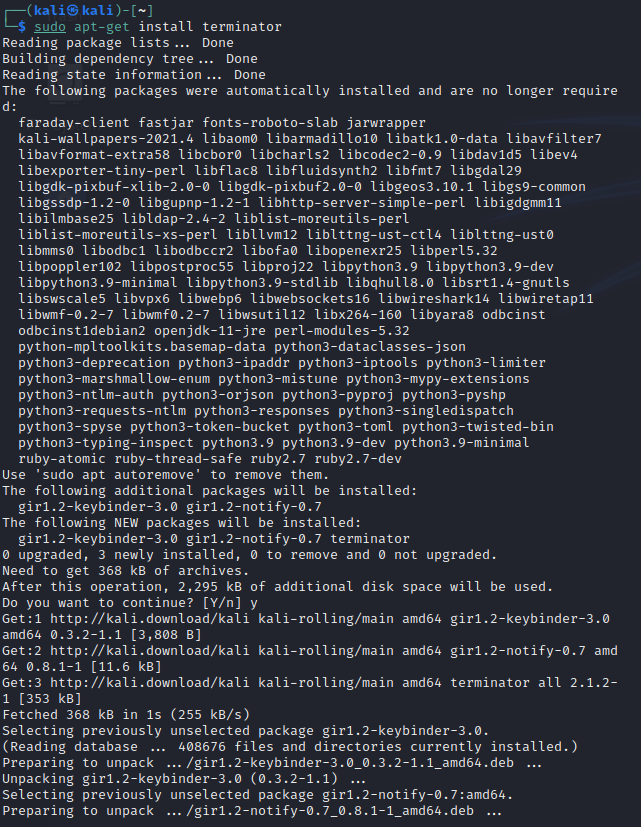
This is the same command for other Linux distributions to install it.
To install this tool in other than the Debian Linux distribution, please find the command below:
For RHEL/CentOS/Fedora and Rocky Linux/AlmaLinux
sudo yum install terminatorFor Gentoo Linux
sudo emerge -a sys-apps/terminator For Arch Linux
sudo pacman -S terminator For OpenSUSE
sudo zypper install terminator To check whether the tool is installed or not, we check the version of the tool.
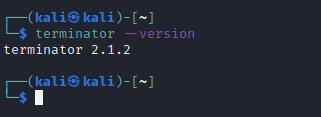
The workflow can look like the below image.
The above methods are used to install it using a simple command.
How to install using Ubuntu Software Center?
Ubuntu has its own store where users can download any software. It is called Ubuntu Software Center.
Terminator is present or can be installed using Ubuntu Software Center.
Follow the steps to install it using Ubuntu Software Center:
- Click on the menu, and type Ubuntu Software Center. If the software center is not showing in the menu. Then you have to install it.
- Open the terminal and type the below command and press enter.
sudo apt-get install software-center- Once the software center is installed. Open it and search for terminator.
- Click on the terminator when the search results appear.
- Click on the Install button.
- A pop-up window will appear asking you to confirm the installation. To do so, click the “Install” button.
- Wait till the installation process is completed.
- Now, you can launch it by different methods: From the terminal or menu.
How to use Terminator?
Let’s see how to use this tool and bettering our workflow.
- Execute terminator in terminal:
For that, just type terminator and enter. This tool will open.
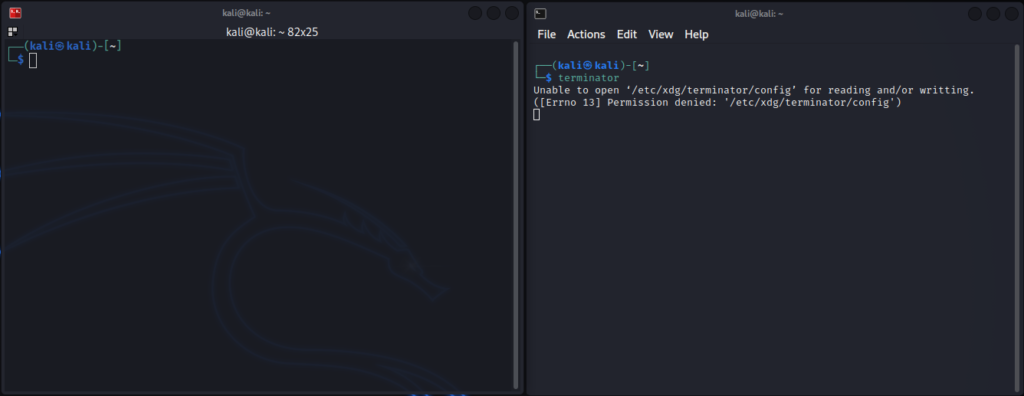
- Opening terminator in the menu:
- Click Start Menu
- Type Terminator
- Select the tool
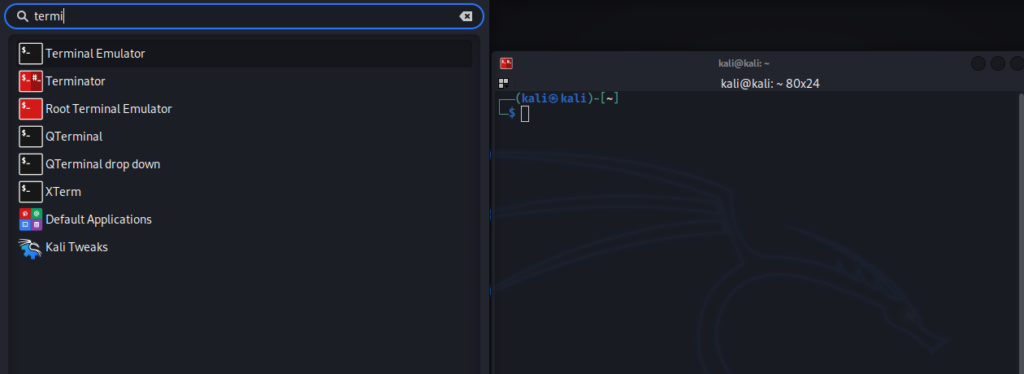
The Terminator Context Menu
To view the menu, right-click on the terminal environment.
- Split Horizontally
The Horizontal split divides the terminal window into two horizontal window panes.
- Split Vertically
The vertical split divides the terminal window into two vertical window panes.
- Zoom Terminal
Zooming helps the user view the results or work more effectively according to their preferences.
- Rearrange The Terminal
The user can arrange their terminals as they prefer.
Preferences
Grouping Menu
The user can group the terminals to control them with a single action.
Broadcast Menu
Broadcasting is the process of reproducing an input stream in another environment.
The broadcast menu offers three options: Broadcast All, Broadcast Group, and Broadcast Off.
- Broadcast All
In this, the input of one terminal will be duplicated at all of the other terminals, regardless of the groups.
- Broadcast Group
In this, the input of one terminal will be displayed on the other terminal, which is grouped together.
- Broadcast Off
This is enabled by default, with no duplication of input from one terminal to any other terminals. Just a big NO!
Clickable Items Support
This tool has a feature to support text strings with clickable patterns, such as emails and websites.
For example, suppose the user enters input that matches the pattern of an email address. In that case, it can be performed by either right-clicking on it with a mouse button or by using the keyboard control function (Ctrl) when combined with the left-click function (Ctrl+left-click).
Shortcut
Shortcuts are very useful while working. Let’s see what are the shortcut present in this tool.
| Features | Shortcut Keys |
|---|---|
| Bottom Subterminal | ALT + DOWN |
| Top Subterminal | ALT + UP |
| Right Subterminal | ALT + RIGHT |
| Left Subterminal | ALT + LEFT |
| Clear Active Terminal | CTRL + SHIFT + X |
| Rename Session | ALT + SHIFT + X |
| Move Tab Left | ALT + SHIFT + LEFT OR CTRL + SHIFT + PAGE UP |
| Move Tab Right | ALT + SHIFT + RIGHT OR CTRL + SHIFT + PAGE DOWN |
| Next Tab | CTRL + PAGE DOWN |
| Next Tab in History | CTRL + SHIFT + TAB |
How to uninstall the terminator?
If the user doesn’t like it. They can uninstall it with this simple command.
sudo apt-get uninstall terminator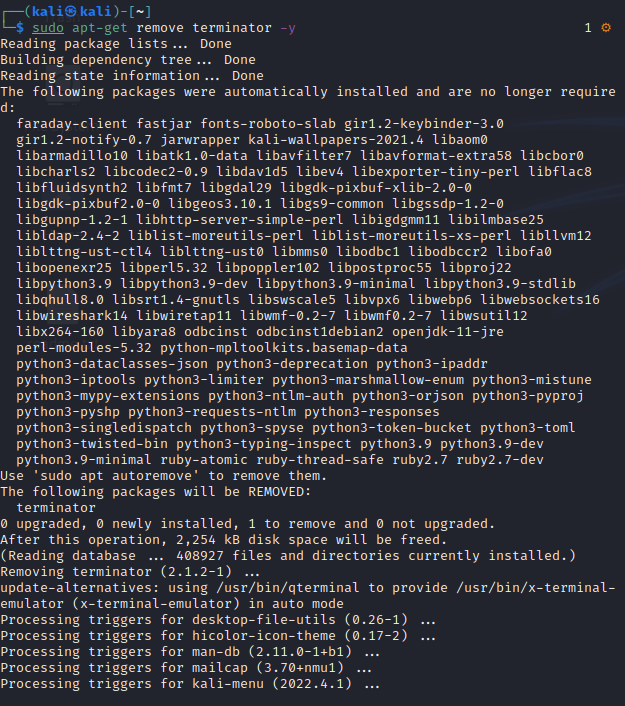
Conclusion
Terminator is a very useful terminal for all kinds of users. It has main features such as renaming terminals, split horizontally and vertically, different shortcuts, and so on. These separated terminals work as individual terminals. This helps user to multitask all the works. It saves more time and it is very efficient. This tool is worth to give a try.


