What Is Stacer?
Stacer is a Graphical User Interface (GUI) application. It is used to optimize and monitor the Linux system. It is developed in C++ language. The Stacer tool is developed and managed by Oguzhan Inan. Along with Oguzhan, there are 61 code contributors and 10 financial contributors.
The most recent version of Stacer is 1.1.0 and it was released on May 13 2019. The stacer offers a one-stop shop for many of the tasks a user frequently carries out in the Terminal and takes a lot of time, like managing packages, processes, host information, CPU, network, disk usage, monitoring starting programs, and others. This tool is very useful for beginners as they don’t have much experience and there is a risk to crash the system.
Features
The features stacer provides as an open-source application are listed below:
- Beginner Friendly Dashboard
- Control The Startup Apps
- Clean The System
- Check The Services
- Manage The Processes
- Uninstall The Package Directly
- Check The Resources
- Edit APT-Repository Manager
Dashboard
Once the stacer application starts. It shows the dashboard first, and here the user can see a short report of their system. The report shows various information such as System Usage (CPU, Memory, Disk), System Info and Internet Speed (Download, Upload).
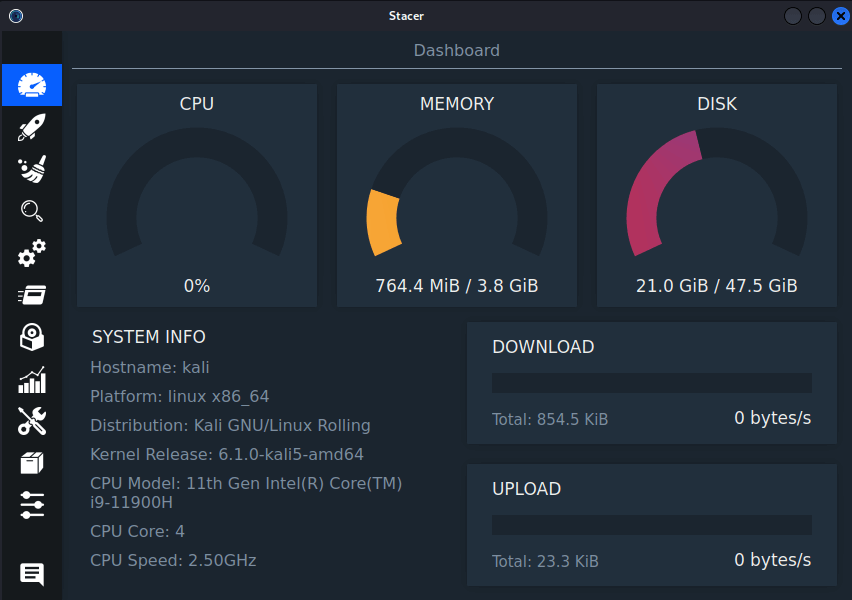
Startup Apps
Users can choose which application starts at the time their Linux system boots. They can add a new application or delete an application from the list. It provides a feature to disable or enable the application. If the user wants to test something.
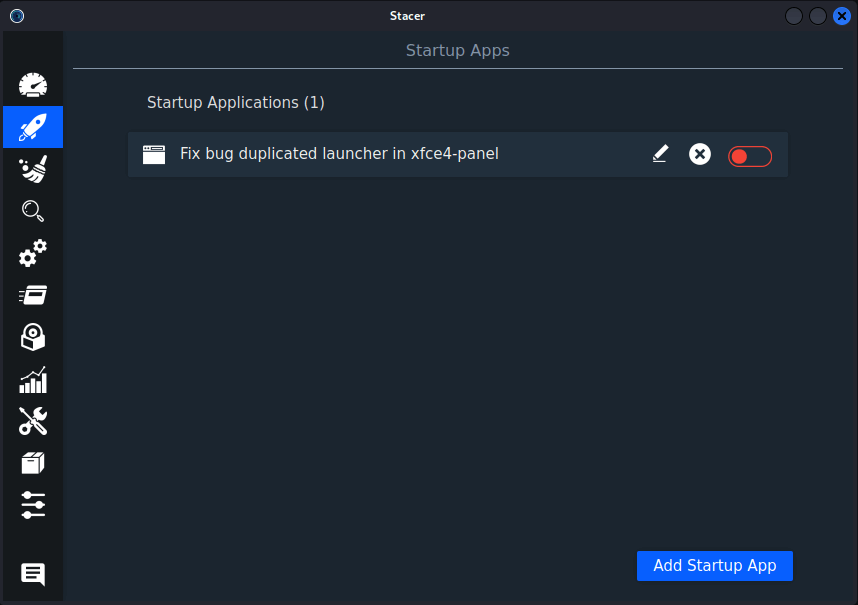
System Cleaner
This option of system cleaner gives the ability to the user to search and delete temporary or unnecessary files from the system. Linux has five categories of unnecessary files stored:
- Package Caches: When the user installs the packages with the apt-get command, some cache files related to the packages are installed alongside. These cache files are useful for reinstalling the same package in the future without redownloading it again. But it doesn’t matter, as the size of the packages is not big. The user can free up some disk space.
- Crash Reports: Every time an application crashes, a crash report is immediately generated and submitted to the application’s developer for troubleshooting and debugging process.
- Application Logs: These log files are created from various applications and processes in the Linux system. For example, a user makes changes in a file. So a log file will create about that file.
- Application Caches: Application cache are those files that save the user’s last session and will help the performance of the application when the user will use it next time. Therefore, use caution when deleting the app caches. Users can experience inappropriate behaviors and performance consequences.
- Trash: All the files in the trash are deleted permanently.
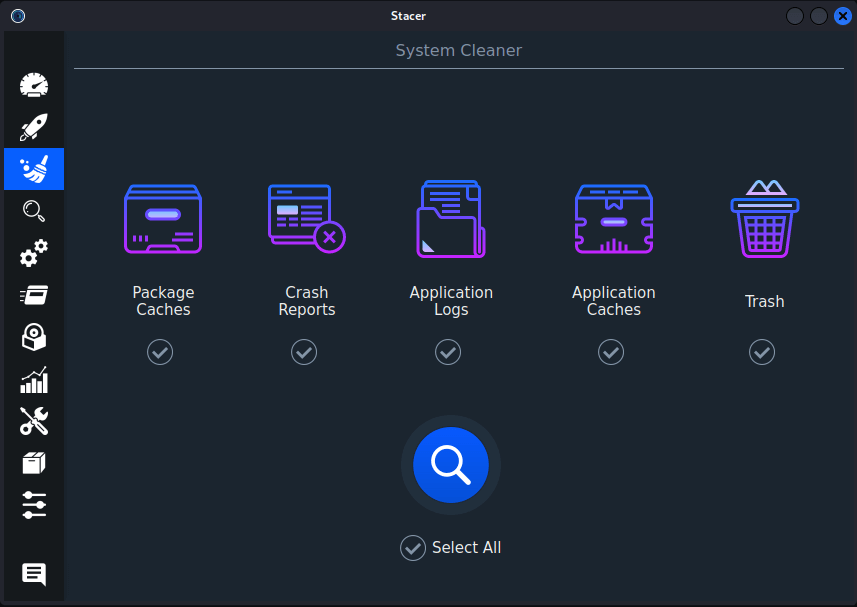
Check the tick box individual options to select, or check on Select All tick box and click the blue color with magnifying in it.
Search
Search feature allows to find any directory or file easily. This is in beta version. Sometimes stacer crashes with this search feature.
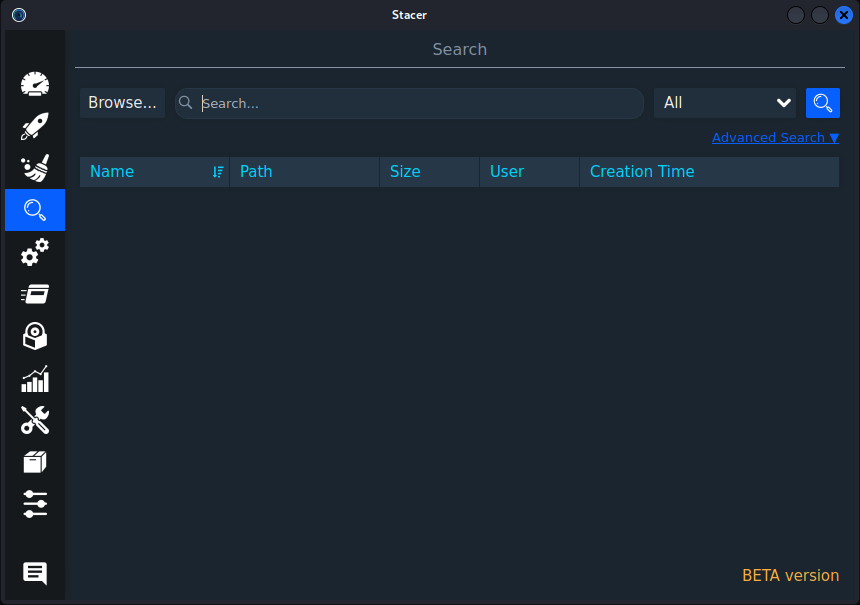
Services
The services section in the stacer provides information related to all the services used by the Linux system. Users can choose to enable or disable it according to their needs. Memory can be made available by turning off services. But, without knowledge be careful which services you disable because one of them can be essential to the system.
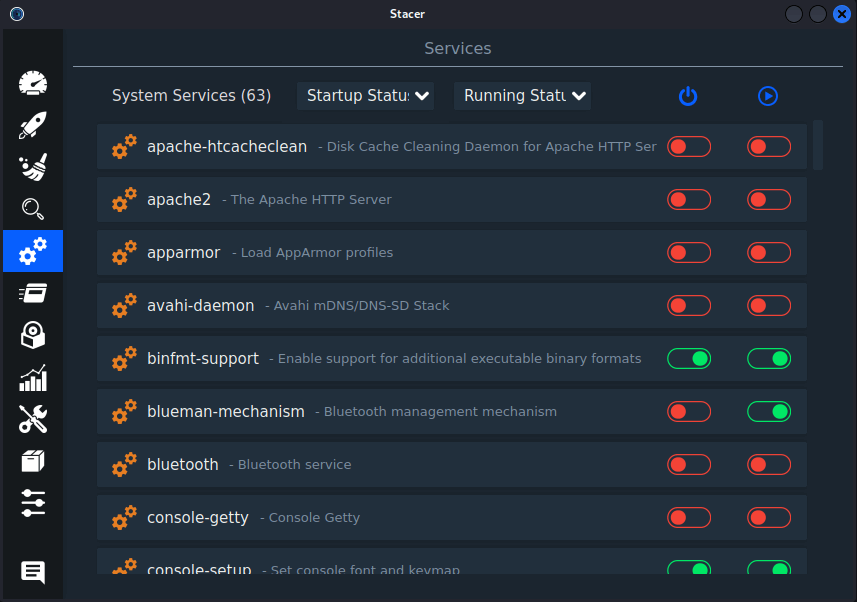
Processes
All the processes that are active on the system right now are listed in the Processes section. Users can monitor the system like the top or htop tool. Here, users can view information such as PID (process ID), Resident Memory, %Memory, User, %CPU, and Process name.
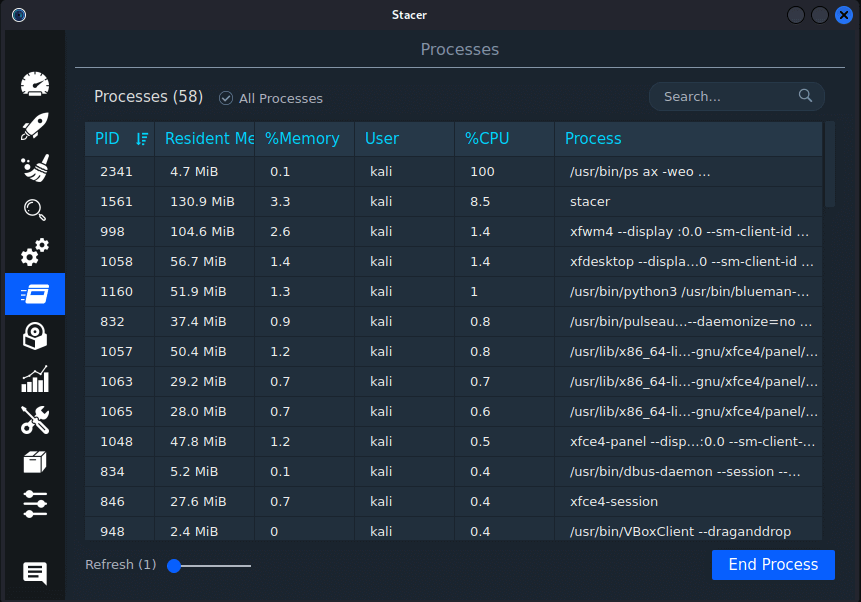
If there are unnecessary services are running, then the user can stop. Use this tool with caution because stopping some programs could have an impact on how well your system functions.
Uninstaller
Every package installed on your Linux system is listed in the Uninstaller section. Users can uninstall any package by performing a search for it. The user may end up removing software items that are essential for the system to function properly.
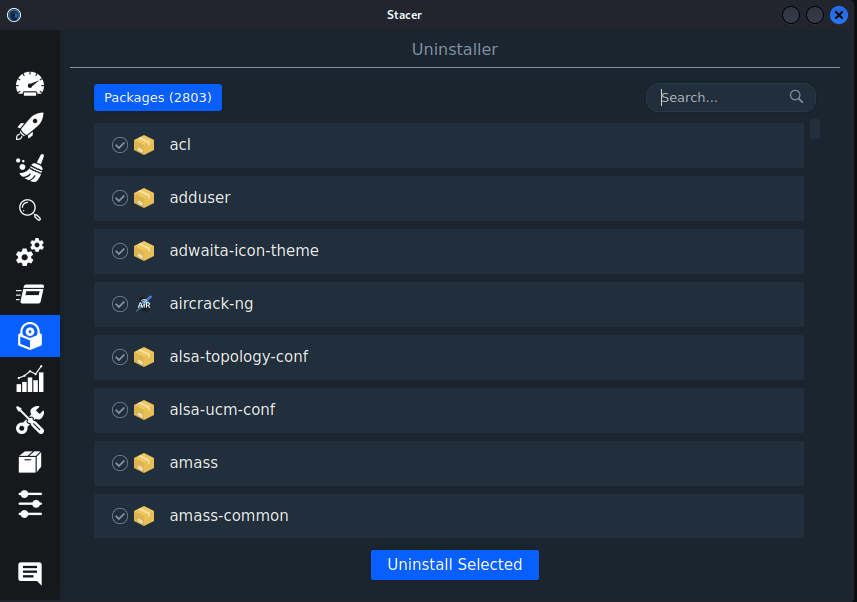
Resources
In the Resources section, the user can see the graph of the history of the Linux system such as CPU, CPU Load Averages, Disk Read Write, Memory, Network, and File System.
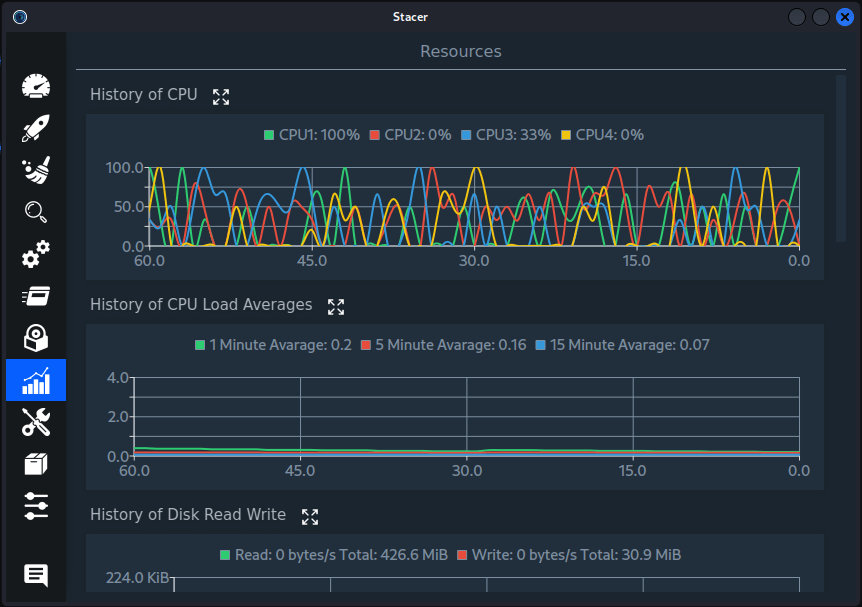
Helpers
Here, the user can manage the host and make the changes save.
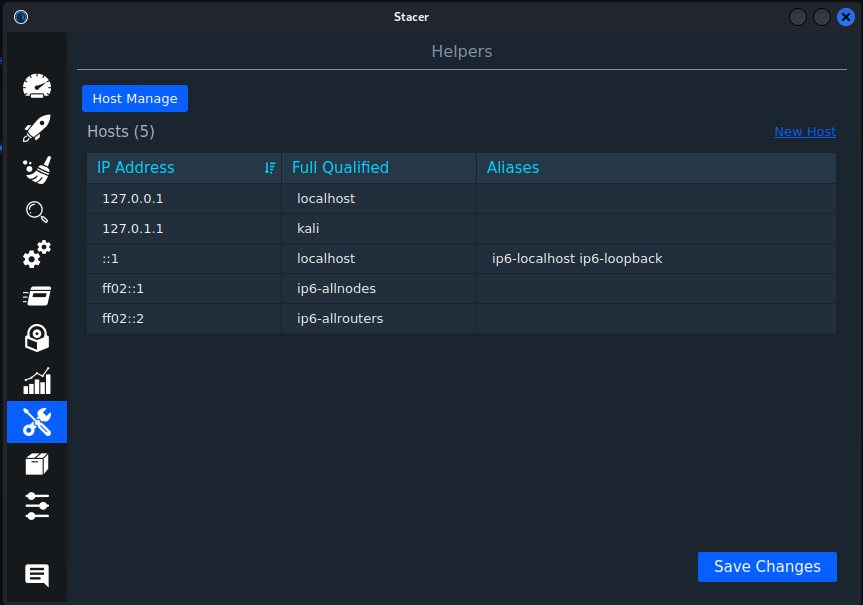
APT Repository Manager
In this section, all the repositories are listed and can be able to enable or disabled by the user. Here, the user can add or delete a repository.
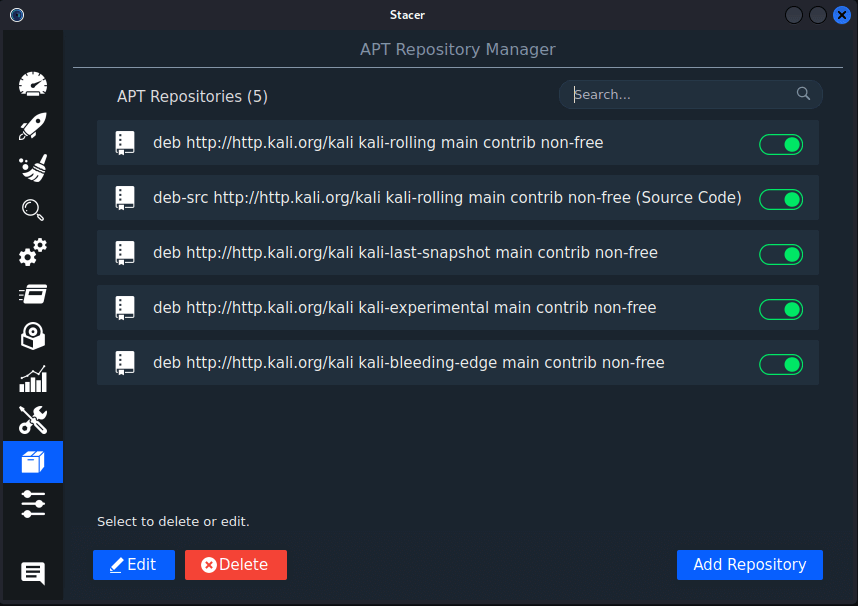
How To Install Stacer In Ubuntu?
Users can add a PPA repository to install Stacer. PPAs work only with Ubuntu-based distributions. This tool will update automatically along with the system update at the same time.
- Open terminal.
- Type the commands shown below and press enter after each commands.
sudo add-apt-repository ppa:oguzhaninan/stacer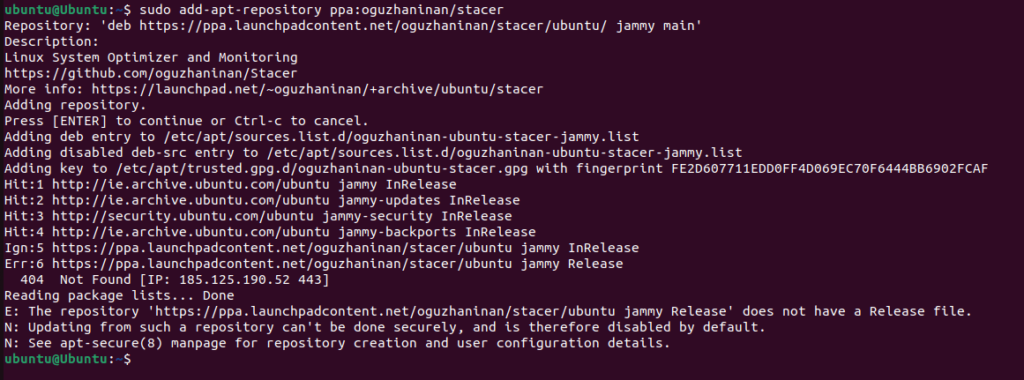
sudo apt-get update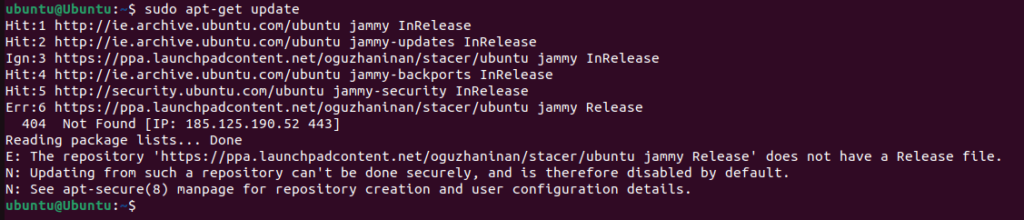
sudo apt-get install stacer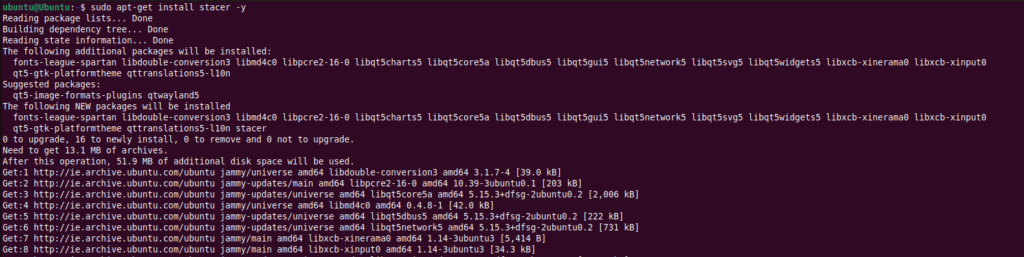
Stacer application is installed in the Ubuntu.
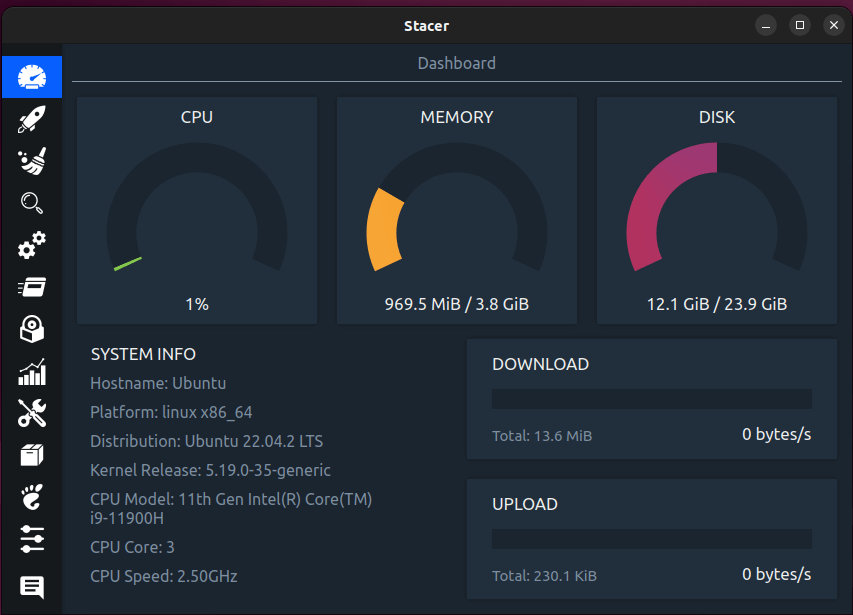
How To Install Stacer In Kali Linux?
The package of stacer is available in the repository of Kali Linux. So, there is no need to add the PPA repository same as Ubuntu. Follow the steps below to install it.
- Open terminal.
- Type the command shown below and press Enter key.
sudo apt-get install stacer -y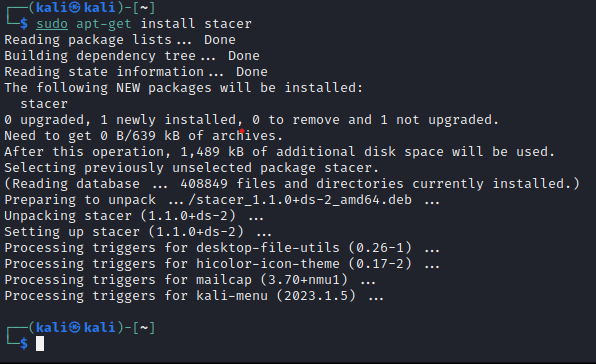
- Type the command to open stacer through terminal.
sudo stacer- Stacer started!
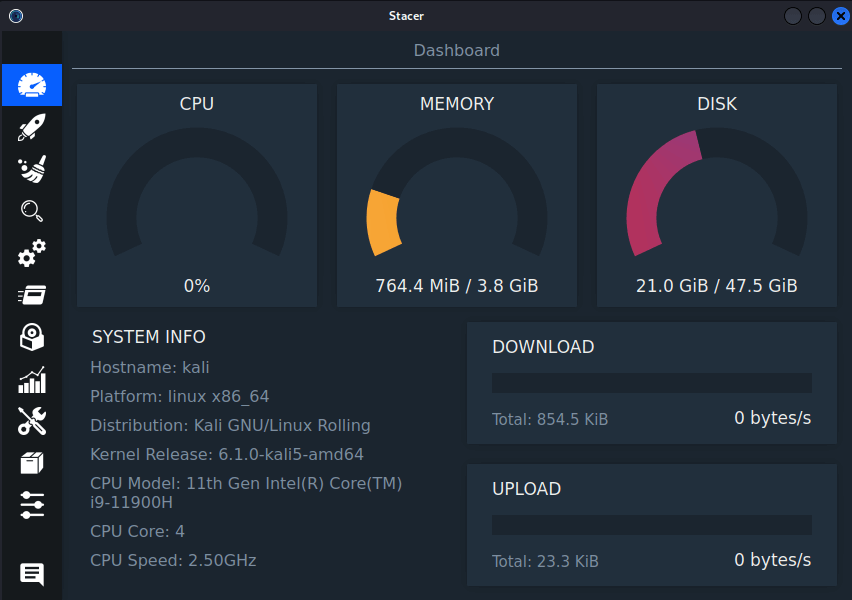
How to uninstall stacer?
Uninstalling the stacer is simple as the installing process. Follow the steps below to uninstall it:
- To remove the stacer tool with APT-GET.
sudo apt-get remove stacer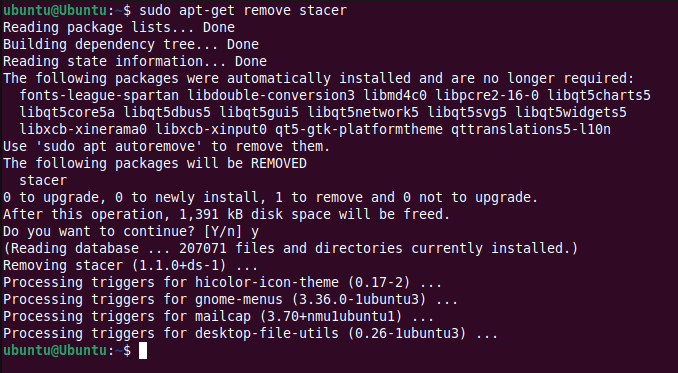
- To remove the added PPA repository only in Ubuntu-based distributions.
sudo add-apt-repository --remove ppa:oguzhaninan/stacer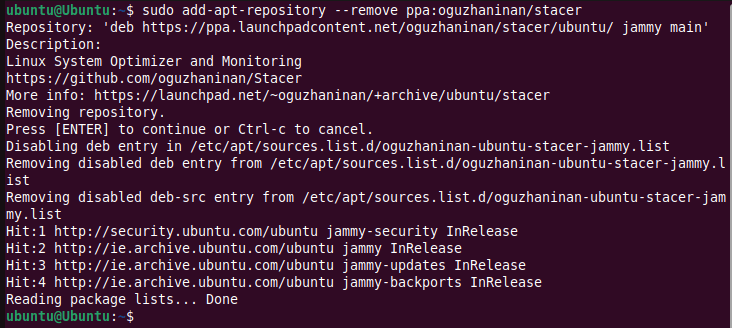
Conclusion
Stacer is highly beneficial for new Linux users because it combines several system optimization features under a single application. Users can do this without any prior knowledge. So, beginning users may complete tasks without going too far.
It’s an effective approach to speed up your Linux system. It won’t suddenly start running incredibly fast, though. Use this tool to clear out extraneous junk to improve the system’s overall performance.


