Introduction
Splunk’s power lies in its ability to surface data when and where you need it. However, if your home screen is a mess or your preferences aren’t set, you’re wasting time every time you log in. Setting the right home dashboard and preferences is more than convenience—it’s productivity, clarity, and speed.
What is the Home App in Splunk?
The Home App is the launchpad users see upon logging into Splunk. By default, it might show a generic welcome screen or a list of apps. But it can be customized to display a specific dashboard tailored to your needs. Think of it as your mission control—set it right, and everything flows smoother.
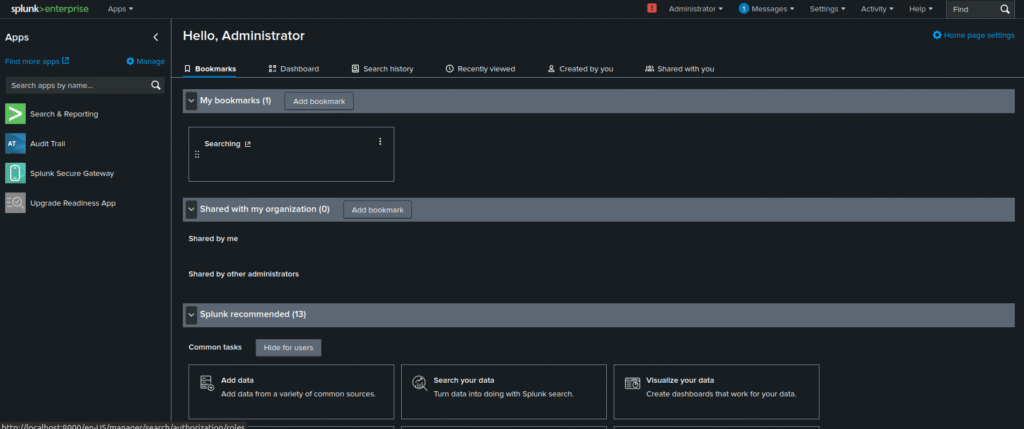
Understanding the Role of Home Dashboards
A home dashboard is the first visual point of contact in Splunk. It can display KPIs, alerts, system health, or any panel you need to act on quickly. Instead of hunting through apps, your most relevant data is immediately available.
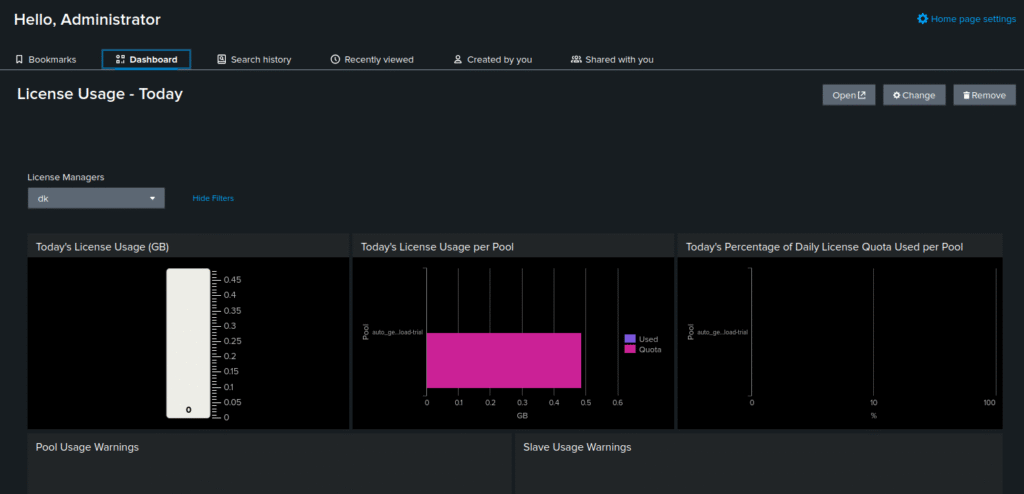
This matters more in large environments. For example:
- A SOC analyst might want threat alerts up front.
- A DevOps engineer might prefer to focus on infrastructure status.
- A manager may want to track business performance metrics.
How to Set or Change Your Home Dashboard
To personalize your Home App:
- Go to dashboard
- Click the button
Change (top-left).
- You can choose any dashboard which you want to see. For example, License Manager, CPU Usage: Deployment, Forwards: Instance and so on.
- After choosing any of them, it will reflect on the dashboard.
This changes what Splunk loads right after login.
Using the Preferences Menu: Step-by-Step
Here’s how to use the Preferences menu effectively:
- Default App: Controls what app loads at login.
- Default Time Range: Sets the default time picker range (e.g., Last 24 hours, Last 7 days).
- Theme: Light or dark mode—choose your preferred UI.
- Search Language: Optionally set to SPL or natural language (if enabled).
- Locale/Timezone: Affects timestamp parsing and display.
Each of these choices can significantly impact user experience and efficiency.
Best Dashboards to Choose Based on User Roles
Choosing the right home dashboard depends on your role:
| Role | Recommended Home Dashboard |
|---|---|
| SOC Analyst | Threat Detection Overview |
| IT Admin | System Health and Logs Summary |
| DevOps | App Performance Monitoring or CI/CD Logs |
| Business Manager | KPI Tracker or Sales Metrics Dashboard |
| Splunk Admin | Deployment Monitoring or Indexer Health Summary |
Avoid choosing dashboards with excessive load times or poor data hygiene.
Admin Controls: Setting Defaults for Users and Roles
Admins can set default apps and dashboards using authorize.conf and user-prefs.conf files.
Example in user-prefs.conf::
[general_default]
default_namespace = search
app = search
view = your_dashboard_nameFor role-based control, use authorize.conf to assign permissions that map to specific apps or dashboards.
Also, consider using LDAP mapping to auto-assign preferences based on user groups.
Common Mistakes When Configuring Preferences
- Setting a dashboard with restricted permissions—users won’t be able to see it.
- Forgetting to save changes—common when moving between apps without clicking “Save.”
- Selecting dashboards with heavy load times—slows down login and frustrates users.
- Hardcoding preferences in configs without fallback logic—can break on app updates.
Performance Tips: How Preferences Affect UX
Bad preferences equal bad UX. Here’s how to keep things sharp:
- Use dashboards with fast-loading base searches.
- Avoid real-time panels unless absolutely necessary.
- Minimize excessive tokens or chained searches.
- Cache panels where possible using summary indexes.
A responsive home dashboard can significantly reduce decision-making time.
Troubleshooting: When the Home Dashboard Doesn’t Load
If your Home App isn’t loading:
- Check permissions on the dashboard file.
- Confirm the app/view still exists—apps get renamed or removed.
- Look in
splunkd.logfor UI errors or permission denials. - Try clearing the browser cache or accessing Splunk in incognito mode.
- As a last resort, reset preferences in user-prefs.conf.
Advanced Config: Using authorize.conf for Defaults
For precise control, use authorize.conf to bind users or roles to specific defaults.
[role_senior_analyst]
defaultApp = searchCombine this with user-prefs.conf to deliver a consistent experience across user tiers.
Bonus: You can write scripts to push these settings during onboarding using the REST API.
Final Tips: Making the Most of Your Splunk Home Setup
- Review and optimize preferences every quarter.
- Align dashboards with changing business goals.
- For critical users, preload dashboards before login with background search acceleration.
- Encourage team leads to standardize dashboards within departments.
Conclusion
It’s easy to overlook preferences in Splunk, but they shape every user’s first impression—and workflow. A fast, relevant home dashboard can boost productivity, reduce friction, and surface the correct data at the right time. Set it smart, keep it lean, and let Splunk work harder for you.
Resources
Dashboards and Visualizations with Simple XML


