Open-source intelligence (OSINT) plays a crucial role in uncovering valuable information from publicly available data. Blackbird is one of the best tools for reverse searching and identifying users who are using the website.
This tool analyzes different websites and determines if it can find the user’s page. It helps investigators, ethical hackers, and researchers gain actionable insights with minimal effort.
In this article, we’ll explore the key features of Blackbird, how to install and use it effectively, and its performance in real-world scenarios.
Key Features
- Username and Email Search: Effectively searches for user accounts on several websites using a username or email address.
- Metadata Extraction: Easily extract important facts from detected accounts, such as names, locations, photos, and more. This feature ensures that you have access to complete information, enhancing your ability to efficiently evaluate and utilize account data.
- WhatsMyName Integration: Easily connects with WhatsMyName to improve search possibilities.
- Export Options: Found accounts can be exported in PDF, CSV, or HTTP response formats, providing greater data handling options.
- Customizable Filters: The
--filterparameter allows you to modify searches by giving property names and desired values.
Practical Applications
- Digital Investigations: Suitable for cybersecurity specialists performing extensive investigations.
- Social Media Research: Helps identify user accounts across numerous social media networks.
- Compliance and Verification: Helps validate user information to ensure compliance with requirements.
- Data collecting and Analysis: Enables thorough data collecting and analysis for a variety of research applications.
Installing
The only way to download the files of the tool is by git clone command.
- First, open the terminal in your Kali Linux or Parrot Security OS.
- Before installing the tool, set the directory in your terminal where you want to download the tool files from GitHub.
- Go to the GitHub page.
- Copy the URL from the drop-down option named Code.
- Now go to the terminal and type
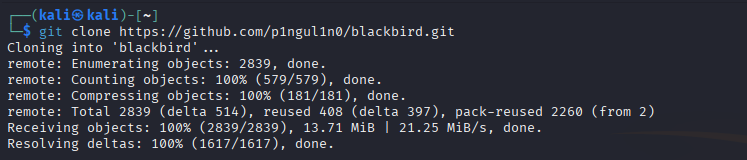
- Press enter
Note: Sometimes, it asks to be a root or sudo user to run the tool.
The required files to install the tool are now downloaded from the GitHub page.
To install the tool, follow the steps as shown below:
Go inside the folder with the cd command. Here you can find a bunch of different files with the command ls.
When working on a Python project, it is preferable to set up an isolated environment for your dependencies. This prevents version conflicts and keeps your system Python clean. You may accomplish this with Python’s built-in venv package.
python3 -m venv venv && source venv/bin/activateIt’s better to run the tool in the environment described above. Finally, type deactivate in the terminal to end the python3 environment.
Before running the tool, we have to fulfill the requirements of the tool. To check and install required python modules and libraries.
pip3 install -r requirements.txt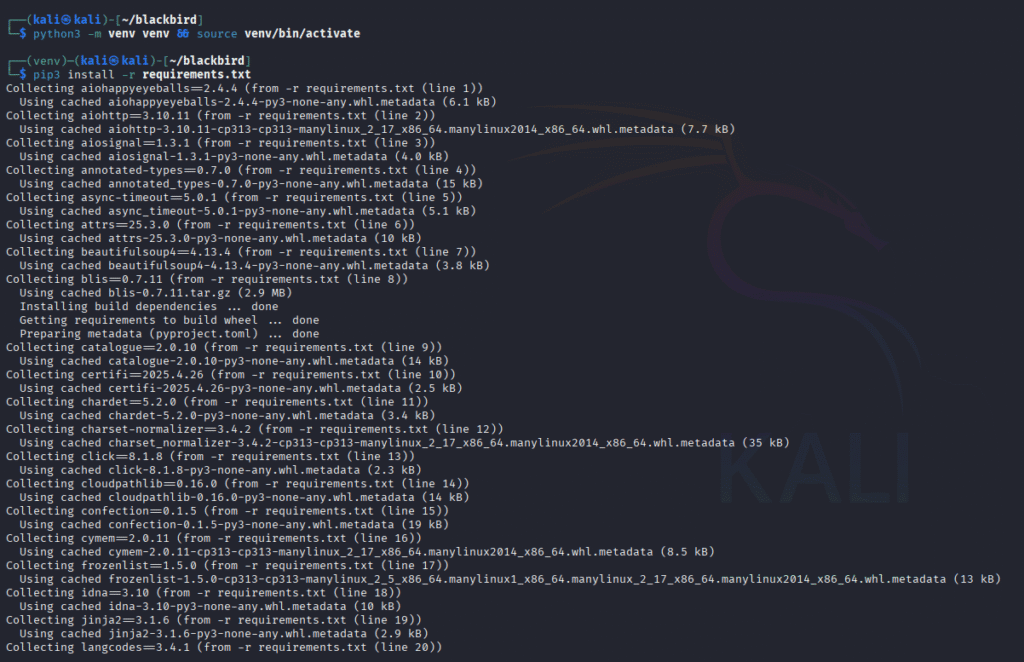
Execution permission is not given by the developer. To provide the execution permission, we type
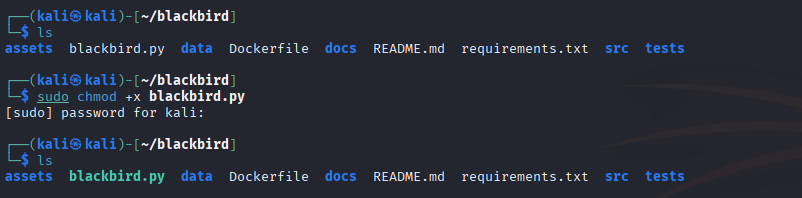
Now, we can run the tool in the terminal.
Real-World Output: Visualizing Blackbird in Action
Note: While entering a username, ensure you carefully enter the uppercase and lowercase alphabet as it is very case-sensitive. For example, John and JoHn are very different usernames.
1. Username Reverse Search
- Search By Username
python3 blackbird.py --username user1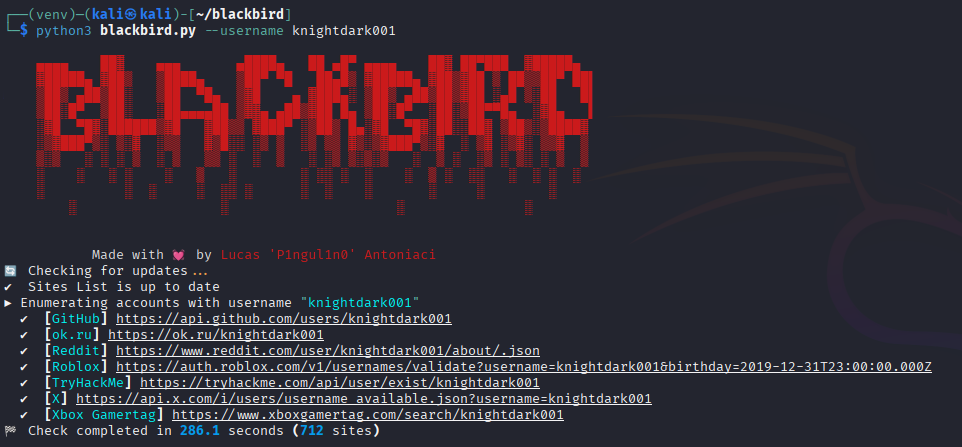
- Search By Multiple Usernames
python3 blackbird.py --username user1 user2 user 3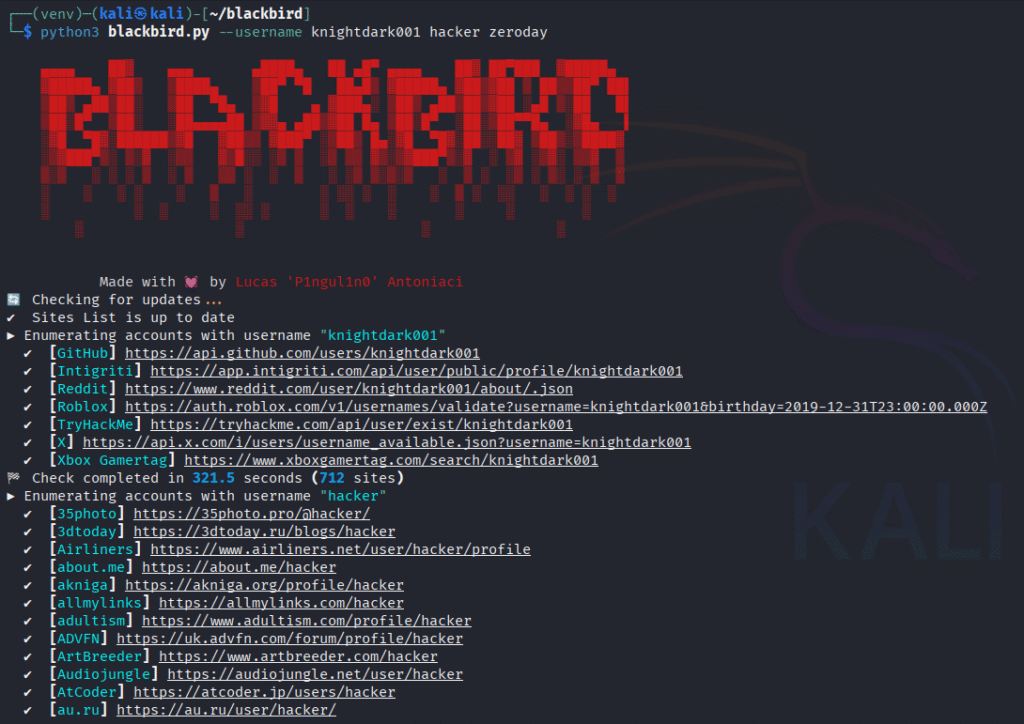
- Search By Username File
python3 blackbird.py --username-file user.txt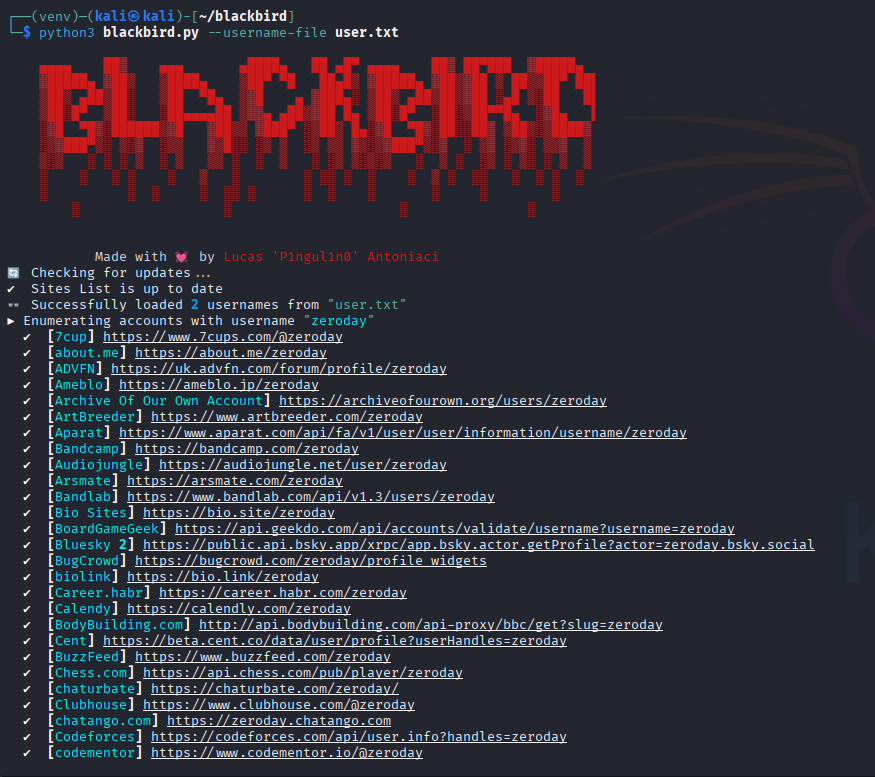
2. Email Reverse Search
- Search By Email
python3 blackbird.py --email email1@email.com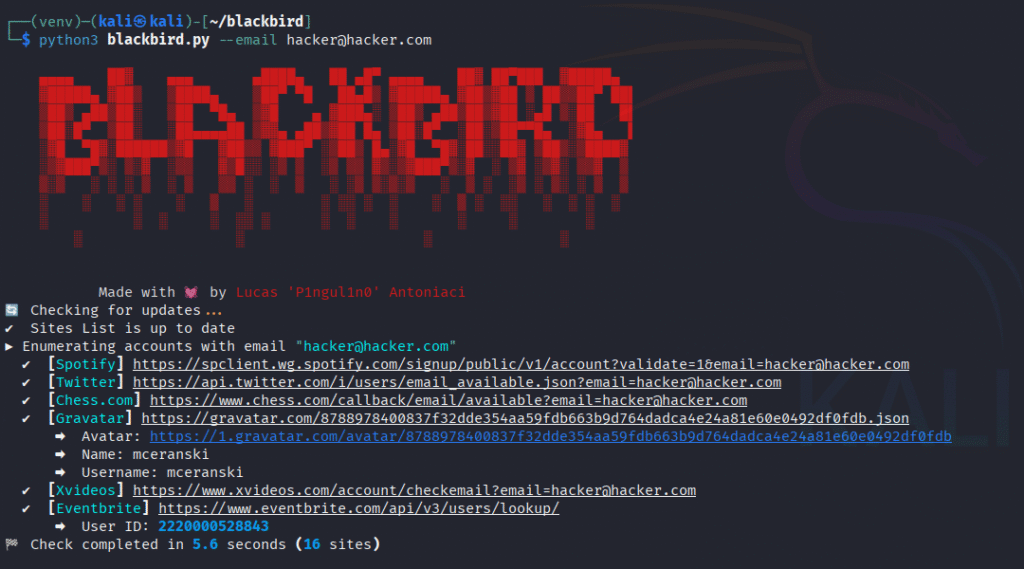
- Search By Multiple Emails
python3 blackbird.py --email email1@email.com email2@email.com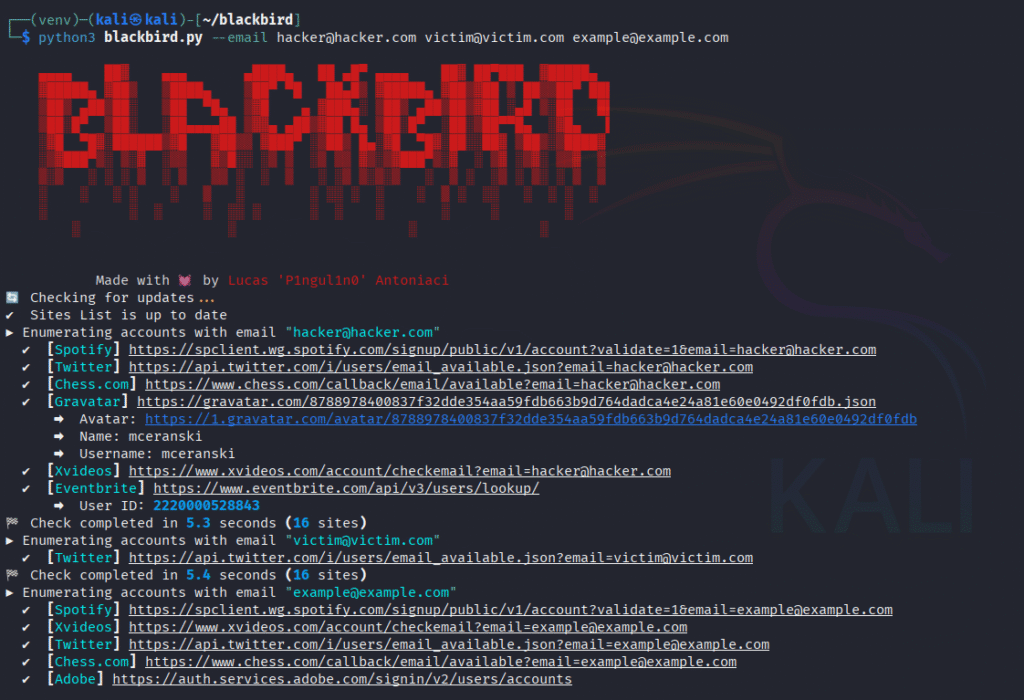
- Search By Email File
python3 blackbird.py --email-file email.txt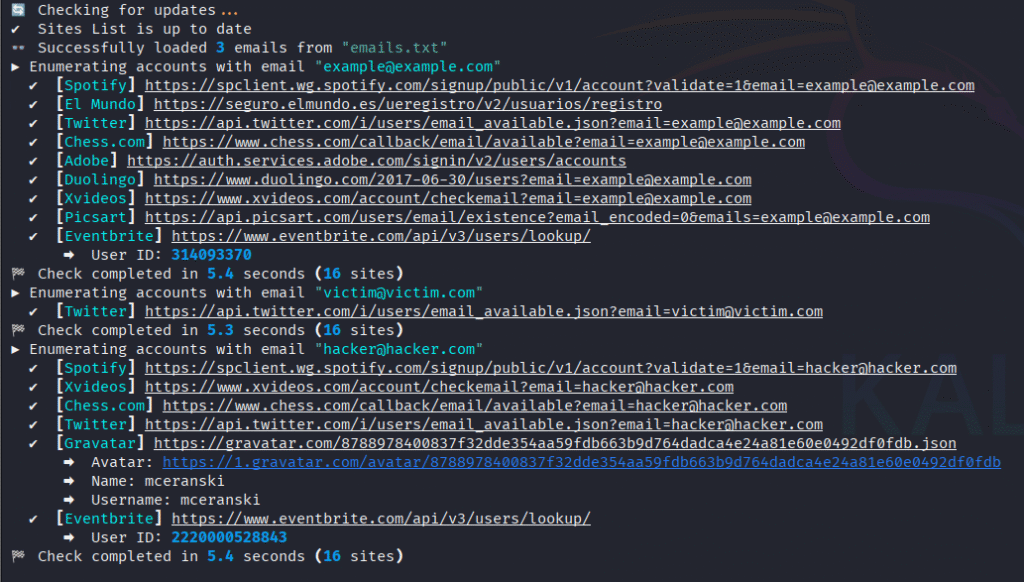
3. Export/Output
Storing output is essential in OSINT. This tool provides three options for storing the output: PDF, CSV, and JSON.
- Export Results To PDF
python3 blackbird.py --user user1 --pdf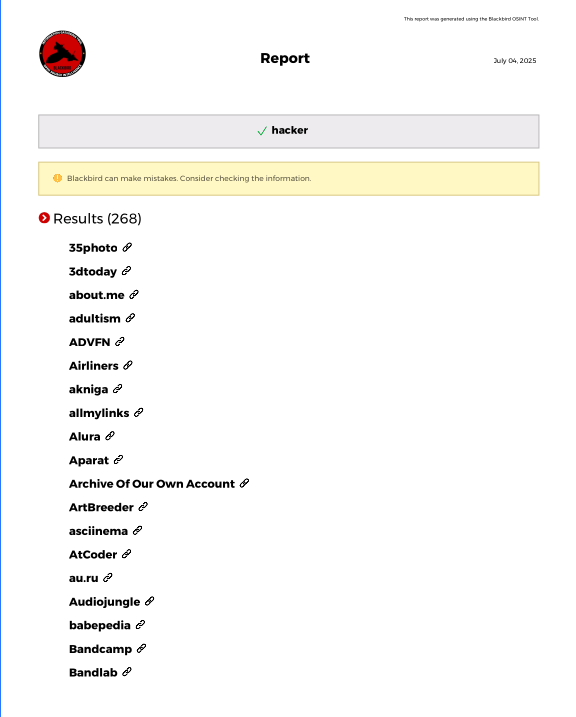
- Export Results To CSV
python3 blackbird.py --username user2 --csv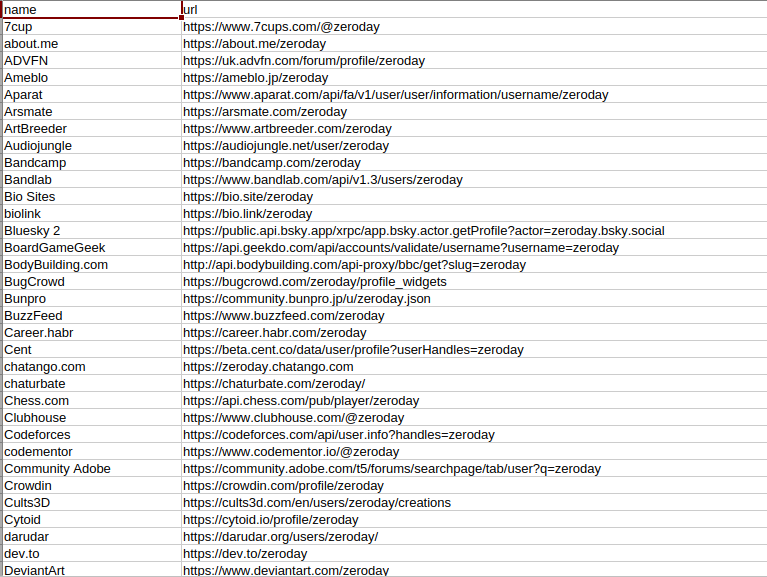
- Export Results To JSON
python3 blackbird.py --username user3 --json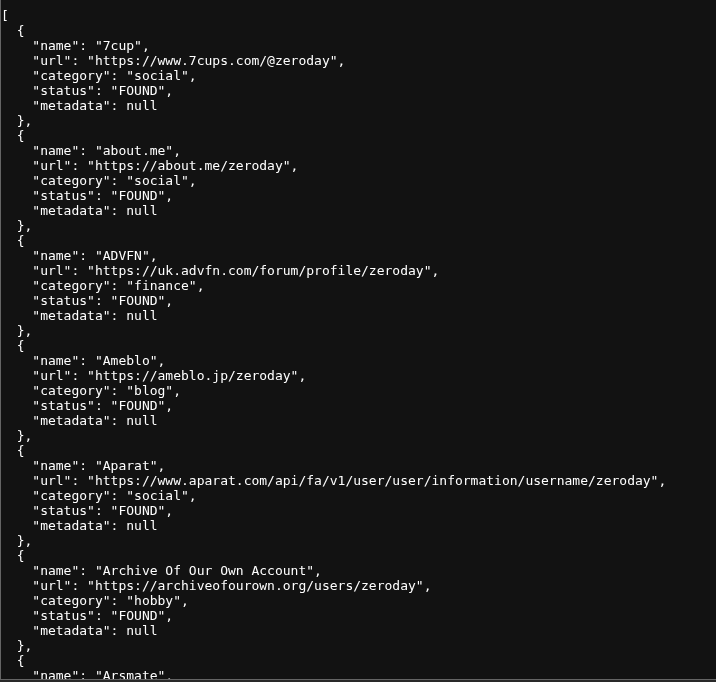
- Dump
This method will dump all pages of the website that are found through the tool.
python3 blackbird.py --username user4 --dump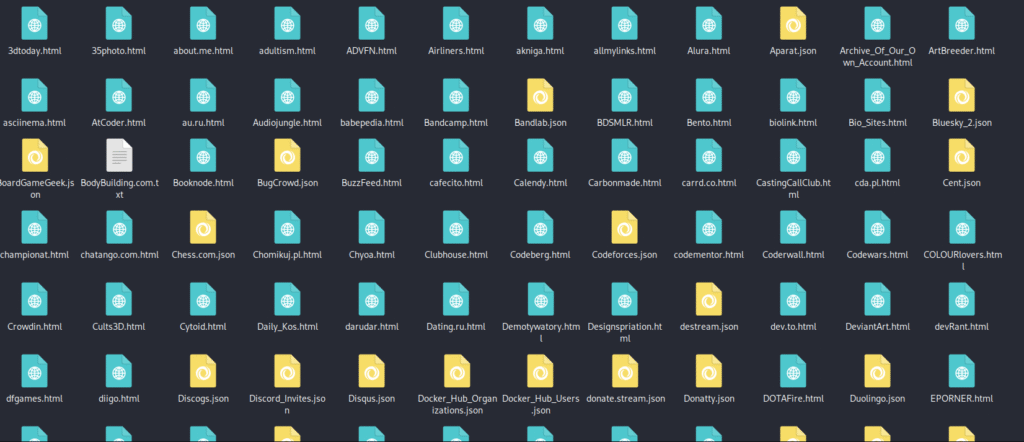
Advanced Usage
1. Verbose
The verbose mode displays more comprehensive information while the utility is running.
python3 blackbird.py --username example --verbose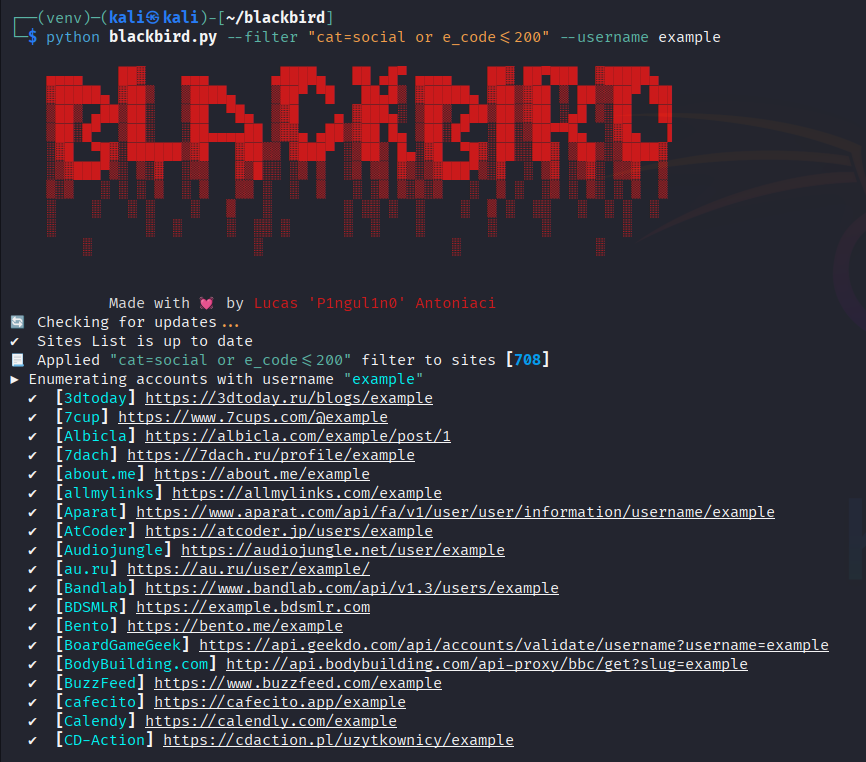
2. Filter
The --filter flag enables you to filter the sites to be searched based on various criteria. To generate sophisticated filter expressions, you may utilize several operators and logical connectors.
python3 blackbird.py --filter "cat=social or e_code<=200" --username example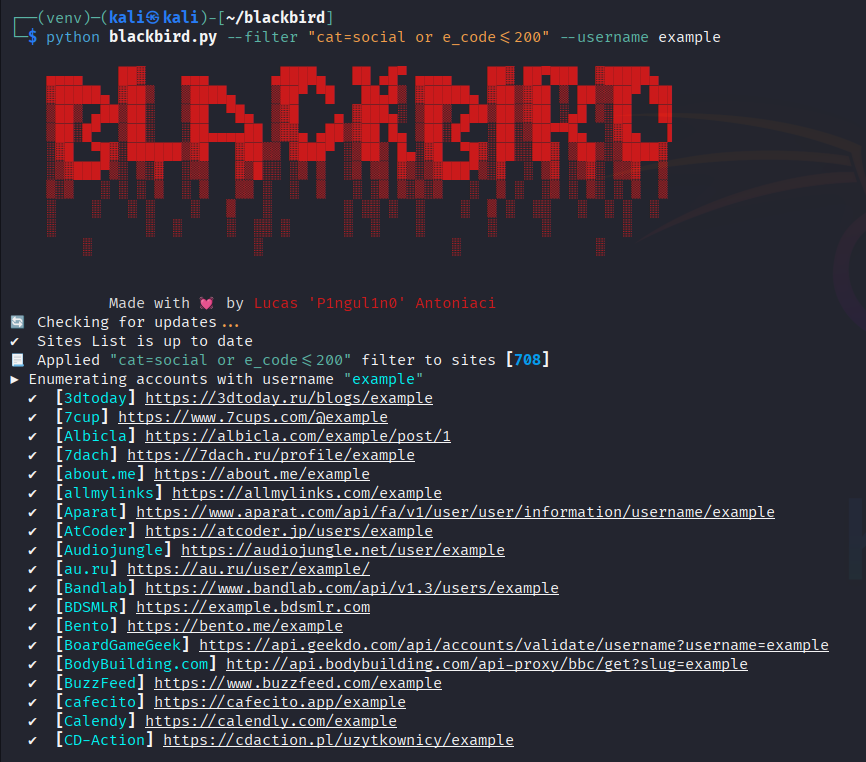
| Property | Description |
|---|---|
| name | Specific website name to scan. |
| cat | Category of the website. |
| uri_check | Checking the existence of an account through URL. |
| e_code | The status code when an account exist. |
| e_string | The string in response when an account exist. |
| m_code | The status code when an account does not exist. |
| m_string | The string in response when an account does not exist. |
| Operators | Description |
|---|---|
| = | Equal to |
| ~ | Contains |
| > | Greater than |
| < | Less than |
| >= | Greater than or equal to |
| <= | Less than or equal to |
| != | Not equal to |
3. Permute
If you get stuck in your inquiry, you can use --permute to generate permutations of a specific username.
python3 blackbird.py --username user1 keyword1 keyword2 --permute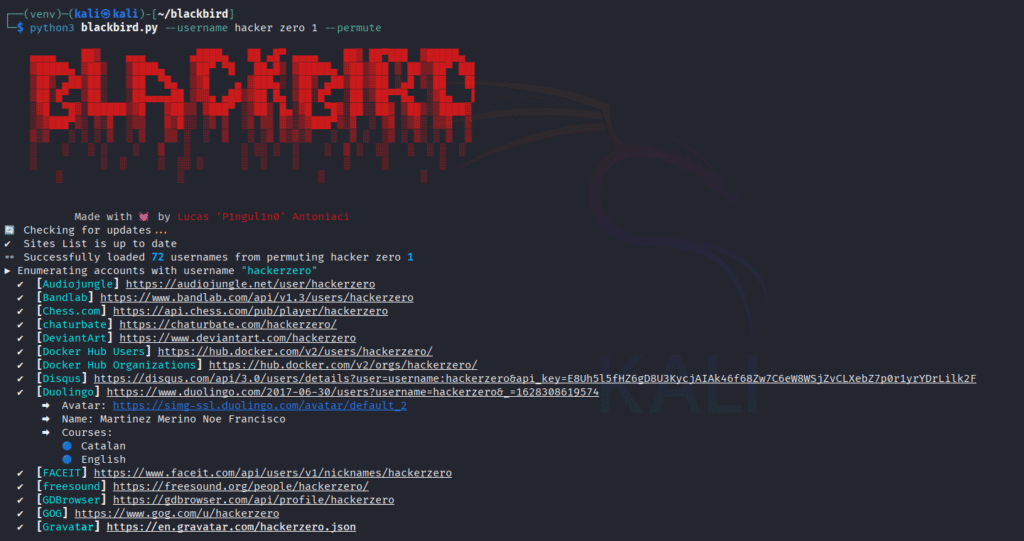
4. No NSFW
The NSFW stands for “Not Safe For Work”. This tool can identify or expose NSFW material based on accessible metadata or platform behavior.
This is especially beneficial for digital forensics specialists and HR investigations when content sensitivity is critical.
If you wish to exclude NSFW sites from the search, simply use the --no-nsfw argument.
python blackbird.py --username user1 --no-nsfw5. Proxy
Use the --proxy flag to send all HTTP requests via a proxy.
python blackbird.py --username user1 --proxy "http://proxy:9090"6. No Update
Use the --no-update flag to tell the program not to look for changes in the WhatsMyName list.
python blackbird.py --username user1 --no-updateConclusion
Blackbird OSINT is a useful tool for gathering and analyzing public information on individuals online. It’s simple to set up and use, and it’s jam-packed with tools for extracting information from usernames and social network accounts.
Whether you’re just starting started with OSINT or seeking for a speedier approach to collect digital evidence, this tool simplifies the process.
With a little experience, you’ll be able to navigate the internet world more effectively and efficiently.


