Browser extensions are handy. They block ads, save passwords, manage tabs, take screenshots, and do a hundred other things that make browsing better. But behind that convenience lies a major security blind spot. Extensions can – and sometimes do – hack your browser, steal your data, and compromise your privacy. Here’s how it happens, what to watch out for, and how to stay safe.
What Are Browser Extensions?
Browser extensions are small software add-ons that enhance the functionality of your browser. They can be installed from official marketplaces like the Chrome Web Store or Mozilla’s Add-ons site. Some are built by trusted developers, others by random coders or companies. In theory, extensions are sandboxed, meaning they operate within limits. In practice, many break out of those limits through granted permissions.
Why People Blindly Trust Them?
People assume browser extensions are safe because they’re available through official stores. The logic goes: if it’s listed on the Chrome Web Store, it must’ve been vetted. That’s not always true. Google and Mozilla do some review, but malicious or overly intrusive extensions regularly slip through. Many users also don’t understand what permissions mean—or simply click “Add” without checking.
Extensions often ask for broad access – “Read and change all your data on the websites you visit” – and people click “Allow” because they want the feature. That trust can be exploited.
How Extensions Can Be Hacked (or Used to Hack)
- Over-Permissions
Many extensions ask for more access than they need. An extension that manages bookmarks might ask for access to all browsing activity or to data on all sites. Once granted, the extension can read, change, or send out anything in your browser. This includes login sessions, cookies, and even form data.
- Malicious Updates
Even if an extension starts out clean, it can turn bad later. Developers may sell the extension to someone else who then pushes a malicious update. These updates can inject ads, track your behavior, or siphon off personal data. Because updates are usually automatic, users rarely notice.
- Token Theft / Session Hijacking
Some extensions steal tokens—those bits of data that prove you’re logged in. They can hijack sessions and impersonate you on websites like Gmail, Facebook, or even banking platforms. Unlike passwords, session tokens don’t always require re-authentication, so this kind of theft can be silent and dangerous.
- Background Script Abuse
Extensions often run background scripts—code that keeps running even when you’re not actively using the extension. Malicious extensions can use these scripts to listen in on network activity, inject code into pages, or open hidden tabs to interact with phishing sites, crypto miners, or ad networks.
Real-World Examples
- DataSpii Extensions (2019)
Extensions involved: Hover Zoom, SuperZoom, SpeakIt!, FairShare Unlock, PanelMeasurement, Branded Surveys, etc.
What happened: These extensions were collecting personal browsing data, including URLs from private corporate systems, which were later sold. Sensitive data like tax returns, medical info, and business secrets were leaked.
- Nano Adblocker & Nano Defender (2020)
What happened: Originally trusted ad blockers, they were sold to a new developer who added malicious code that injected scripts into pages—likely to track or manipulate user activity.
- Great Suspender (2021)
What happened: A popular tab-suspending extension was sold, and the new owner added code that allowed it to execute arbitrary scripts. Google removed it from the Chrome Web Store and disabled it remotely on users’ browsers.
- YouTube Ad Blockers Ban Wave (2024)
What happened: Google banned several YouTube ad blockers after discovering they were tracking users, injecting ads, or modifying page behavior in unauthorized ways. Some were found to harvest data or redirect traffic.
- Browlock Extensions
General type: Fake security or utility extensions
What happened: These extensions used scare tactics (like fake virus warnings) to trick users into installing them, then locked the browser with pop-ups and demanded payment.
- Other Incidents
Extensions have been caught mining cryptocurrency in the background, redirecting affiliate links, and even performing man-in-the-middle attacks on HTTPS sites. Many of these were live on stores for months before being flagged.
How to Check if an Extension Is Safe?
- Review Permissions: Always read what permissions an extension asks for. Be wary of anything that wants access to “all your data on all websites.” If a function doesn’t require that access, don’t allow it.
- Check the Source Code: Many open-source extensions link to their GitHub repositories. If you’re technical, you can inspect the code. If you’re not, the presence of a public repo is still a good sign—transparency usually means fewer surprises.
- Look at Reviews and Ratings: Bad actors sometimes flood their pages with fake reviews, but if you see a mix of legit-sounding negative reviews, take them seriously. Watch for recent complaints about malware, ads, or unexpected behavior.
- Size and Update Frequency: Extensions that are suddenly updated after years of dormancy should raise a red flag—especially if they change ownership. Also, watch out for a big increase in file size after an update. It might include tracking scripts or malicious code.
For example, we will use the Firefox browser and check the ClearURLs extension by Kevin. This extension removes unnecessary tracking elements. We will verify multiple components to ensure the trustworthiness of this extension. The components include rating, reviews, user-installed, and last updated. Below are the images for better understanding.
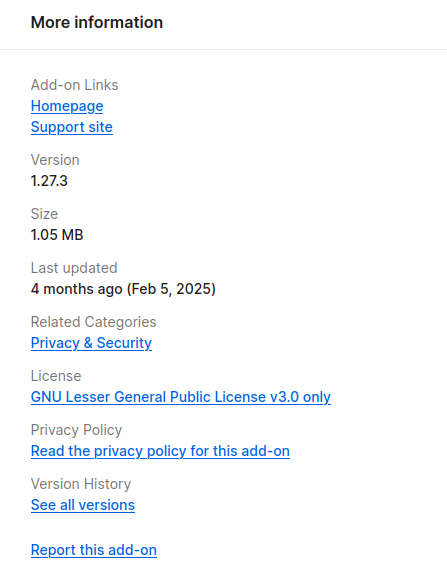


Security Tips
- Use Browser Profiles: Create separate browser profiles for work, personal use, and risky browsing. Install only the necessary extensions in each. This limits the reach of any one extension.
- Limit Your Extensions: Less is more. The fewer extensions you install, the smaller your attack surface. If you don’t use an extension regularly, remove it.
- Regular Audits: Every few months, review what’s installed. Revisit permissions and double-check that all extensions are still trustworthy.
Conclusion
Browser extensions can be helpful to tools that increase productivity, flexibility, and usability with just a few clicks. However, its ease frequently obscures substantial security dangers. Many users grant extensions extensive rights without fully comprehending the repercussions, placing their trust in developers while overlooking the possibility of unwanted activity or hacking. Real-world situations have revealed the vulnerability of these add-ons, whether through hacked updates or purposeful misuse.
To stay secure, users must be more careful and informed: check permissions, install only from reputable sources, regularly evaluate current extensions, and stay up to date on security best practices. Finally, using extensions like any other software—with caution and awareness—can go a long way toward securing your digital life.
Browser extensions aren’t evil—but blind trust is dangerous. Treat them like apps: check what they can access, limit what you install, and pay attention when something changes. A little caution goes a long way in protecting your data and your browser.
Resources
Everything you need to know about malicious browser extensions
Nano Adblocker & Nano Defender (Virus Removal Guide) – Free Instructions


